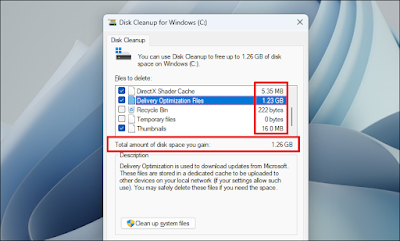Routine maintenance and update best practices
Routine Maintenance and Update Best Practices for
Windows 11
Maintaining
your Windows 11 system is essential for optimal performance, security, and
longevity. Regular maintenance routines help prevent issues, improve speed, and
ensure that your system is running the latest software. Here are some best
practices for routine maintenance and updates.
1. Regularly Check for Windows Updates
Keeping
your operating system updated is crucial for security and performance.
How to Check for Updates:
- Open Windows Update:
- Go to Settings > Windows
Update.
- Check for Updates:
- Click on Check for
updates to see if any updates are available.
- Automatic Updates:
- Ensure that automatic
updates are enabled so that you receive the latest features and security
patches without having to check manually.
2. Backup Your Data
Regular
backups can save your important files in case of hardware failure or data loss.
Backup Options:
- File History:
- Use File History to
back up your files to an external drive.
- OneDrive:
- Store files in OneDrive
for automatic cloud backups and easy access from any device.
- System Image:
- Create a system image to
back up your entire system, which includes settings and installed applications.
How to Set Up File History:
- Connect an External Drive:
- Connect a USB drive for
backup.
- Open File History:
- Go to Settings > Update
& Security > Backup.
- Select Drive:
- Click on Add a drive
and select your external drive.
- Turn on File History:
- Click on More options
to configure how often backups occur and which folders to include.
3. Disk Cleanup
Regularly
cleaning up your disk can free up space and improve system performance.
Using Disk Cleanup:
- Open Disk Cleanup:
- Search for Disk Cleanup
in the Start menu.
- Select Drive:
- Choose the drive you want
to clean (usually the C: drive).
- Select Files to Delete:
- Check the boxes for the
types of files you want to delete (temporary files, recycle bin, etc.).
- Click OK:
- Click OK to delete
the selected files.
Advanced Cleanup with Storage Sense:
- Enable Storage Sense:
- Go to Settings > System
> Storage.
- Turn on Storage Sense
to automatically free up space by removing unnecessary files.
4. Manage Startup Programs
Limiting
startup programs can speed up boot time and improve overall performance.
How to Manage Startup Programs:
- Open Task Manager:
- Press Ctrl + Shift + Esc or right-click the taskbar
and select Task Manager.
- Go to Startup Tab:
- Click on the Startup
tab to see a list of programs that launch on startup.
- Disable Unnecessary
Programs:
- Right-click on any program
you don't need at startup and select Disable.
5. Run Regular Security Scans
Regular
security scans help detect and remove malware and threats.
Using Windows Security:
- Open Windows Security:
- Search for Windows
Security in the Start menu.
- Quick Scan:
- Click on Virus &
threat protection and select Quick scan to check for threats.
- Full Scan:
- For a more thorough check,
select Scan options and choose Full scan.
6. Keep Drivers Up to Date
Outdated
drivers can lead to performance issues and compatibility problems.
How to Update Drivers:
- Open Device Manager:
- Right-click on the Start
button and select Device Manager.
- Expand Categories:
- Find the device you want to
update (e.g., Display adapters).
- Update Driver:
- Right-click on the device
and select Update driver. Follow the prompts to search for
updates.
Use Windows Update for Driver Updates:
- Automatic Driver Updates:
- Windows Update often
provides driver updates along with system updates. Ensure you regularly
check for Windows updates.
7. Optimize Hard Drive with Defragmentation
If you're
using a traditional hard drive (HDD), defragmentation can improve performance.
How to Defragment Your Hard Drive:
- Open Defragment and Optimize
Drives:
- Search for Defragment
and Optimize Drives in the Start menu.
- Select Drive:
- Choose the drive you want
to defragment (usually the C: drive).
- Analyze and Optimize:
- Click on Analyze to
see if defragmentation is needed, then click Optimize to begin the
process.
SSDs:
- Note: If you have a solid-state
drive (SSD), defragmentation is not necessary and can reduce the lifespan
of the drive. Windows 11 automatically optimizes SSDs with a process
called TRIM.
8. Monitor System Performance
Keep an
eye on system performance to identify any issues early.
Tools to Monitor Performance:
- Task Manager:
- Use Task Manager to monitor
CPU, memory, and disk usage.
- Resource Monitor:
- Access Resource Monitor
through Task Manager for a more detailed analysis.
9. Regularly Clear Browser Cache and Cookies
Cleaning
your browser’s cache and cookies can improve browser performance and privacy.
How to Clear Cache in Popular Browsers:
- Google Chrome:
- Open Chrome and click on
the three-dot menu.
- Go to More tools >
Clear browsing data.
- Select Cookies and other
site data and Cached images and files.
- Click Clear data.
- Microsoft Edge:
- Open Edge and click on the
three-dot menu.
- Go to Settings >
Privacy, search, and services.
- Under Clear browsing
data, click on Choose what to clear.
- Select the data types and
click Clear now.
10. Review Installed Applications
Periodically
review your installed applications and remove any that are no longer needed.
How to Uninstall Applications:
- Open Settings:
- Go to Settings > Apps
> Apps & features.
- Select Application:
- Click on the application
you wish to uninstall.
- Uninstall:
- Click Uninstall and
follow the prompts.
Conclusion
Routine
maintenance and updates are critical for keeping your Windows 11 system running
smoothly. By following these best practices, you can enhance performance,
secure your data, and ensure that your system remains up to date with the
latest features and security patches. Regularly performing these tasks will
help you maintain a reliable and efficient computing environment.